GitLab Tutorial – How to Set Up a Group in GitLab

You may be wondering how to set up a group in GitLab. To get started with the software, follow our GitLab tutorial. It covers topics such as Getting Started, Installing GitLab on your server, Using GitLab for CI/CD, and Creating a group.
Table of Contents
Getting started with GitLab
You can start with GitLab by creating a new project or cloning an existing repository. First, you will need to install Git on your operating system. After that, you’ll need to create a project by clicking the ‘New project’ button. Next, fill out the project’s basic details. You can also push an existing repository to a new project via the UI or the command line.
To deploy your changes to the server, you can use GitLab runner. This runner will execute your commands inside of a Docker container. You’ll need to be connected to SSH and the same server as your runner.
Installing GitLab on your server
Once you’ve installed GitLab on your server, it’s time to configure it. To do this, navigate to your GitLab instance using your hostname or IP address. Then, change your password. After you’ve done that, you’re ready to log in.
Once you’ve done that, GitLab will start initializing itself. It will also configure a Let’s Encrypt certificate for your domain. The web interface will then appear, and you can configure GitLab through it. You’ll need a secure password for your administrative account during this process. After you’ve entered the new password, you’ll want to confirm it with the Change password button. Next, you’ll want to get your profile in better shape.
After you’ve completed these steps, you’re ready to use GitLab on your server. After installing GitLab on your server, you’ll need to modify the server’s DNS records and configure your URL. After that, you can start importing projects and setting up the appropriate access level for your team. It’s also worth noting that GitLab regularly updates its platform, so you’ll need to check your project home page regularly for updates.
Using GitLab for CI/CD
GitLab can be used for continuous integration and delivery (CI/CD) pipelines. You can run jobs on a pipeline by pushing changes to the repository. These changes are tested using a runner. You can view the progress of your pipeline in the CI/CD panel. If your pipeline runs successfully, it will show a green checkmark. When the pipeline finishes, it will report the job status and the time it took to complete it.
You can create a pipeline by configuring stages and jobs. A build job is the first to run in a pipeline. It does not depend on the other stages, which is a unique feature compared to other CI/CD pipelines. You can specify the commands that run during the pipeline through a script command under a build-job. The commands will be run in the order specified.
Creating a group in GitLab
Creating a group is a great way to share access to multiple repositories. You can assign permissions to group members at the group level and set an image for the group’s profile. It’s essential to follow some guidelines when creating a group. For example, you should set the visibility level of the group in public.
The group name can be a combination of alphanumeric characters and underscores. The group URL is the namespace where your project will be hosted. You can also create a group URL that contains underscores, dots, or dashes. After creating a group, you can assign group members, add packages, and set permissions for each.
Working with GitLab for Java
Working with GitLab for Java requires a couple of steps. First, ensure all files in the current project are hosted in the GitLab repo. If they are not, you will get an error message. Then, merge the versions of the file. After merging the two versions, save the file.
Working with GitLab for Java requires you to understand the software’s workflow and how to navigate its features. Gitlab is a version-control tool that lets you view and manage changes made to files. It also offers code reviews, issue tracking, activity feeds, wikis, and more. GitLab can handle up to 25,000 users and offers high availability configurations.
If you are developing a small to medium custom application, GitLab is an excellent choice. The cost of the software is very affordable, which makes it a good choice for small-to-medium-sized projects.
Recent Posts
Essential Tips for US Citizens Visiting Russia
Introduction Traveling internationally can be both exhilarating and a little intimidating—especially when your destination is…
Understanding zfer auskunft in Germany
Germany has a well-organized system for managing driver’s licenses and traffic-related records. One essential component…
Essential Services Offered by Green Bay Plumbers
When it comes to plumbing, whether for your home or business, you want a team…
How to Get Maxwin in Gates Of Olympus
Hey there, fellow gaming enthusiast! If you've been diving into the world of online slots,…
Unforgettable Elvis-Themed Weddings in Las Vegas
Las Vegas has long been recognized for its bright lights, iconic performances, and round-the-clock celebration…
Data-Driven Insights for Informed Decision-Making
Management Information Systems serve as centralized platforms that collect, store, and manage data related to…


