How to Get Started With the Garmin Connect Mobile App

The Garmin Connect mobile app can help you keep track of your data if you have a Garmin device. It can also help you set up challenges and access your personal information. This article will discuss the main features of the Garmin Connect mobile app and how to get started with it. Once you’ve downloaded the app, you’ll be able to follow along with your training schedule. After downloading the app, you can also publish your calendar to your device. Afterward, your Garmin devices will auto-download your calendar workouts and show them up under your training calendar.
Syncing data to Garmin Connect
If you’re experiencing difficulties syncing your Garmin device with the Garmin Connect mobile app, you need to pair your device with your phone. The first step to pairing your device is to open the App Store and search for the Garmin Connect app. Next, you’ll need to enter your pairing code and choose whether or not you want to receive notifications, set your location, and more. Once you’ve paired your device with your phone, open the Garmin Connect mobile app. Then, go to Bluetooth settings and select your Garmin device.
You may have an incorrect password or account if you cannot pair your device with the Connect mobile app. First, ensure you’ve logged into the app and your Garmin device with the appropriate credentials. You may need to reinstall the app if you’ve recently deleted it. Then, pair your watch with your Garmin tracker. When the pairing process is complete, your watch will sync your data. The process might take up to 10 minutes.
If the syncing process doesn’t work, you may need to force pairing by restarting your device. You can also force the pairing process by enabling background app refresh on the App Store. Once done, you can sync your device with the Garmin Connect mobile app and see your stats. It’s important to enable background data to refresh on your device before enabling Bluetooth pairing on your Android or Apple device.
Once you’ve completed the sync, you’ll be able to view your workouts and track other people’s activities. You can also participate in fitness challenges by signing up for the weekly steps challenge. The Weekly Steps Challenge is a great way to compare your daily step count with others. If you’re a fan of challenge apps, you’ll love this new feature! But be warned that you’ll need time to set up the sync process.
To sync your data with the Garmin Connect mobile app, follow the steps below: Open the Garmin app and go to Profile & Privacy. You should see a green dot on the screen around your Garmin device. If there’s no colored dot, you’re probably not connected to Bluetooth. Once connected, make sure to allow any permissions that are requested. Once the sync has completed, wait about 2 hours before checking your stats. If you’ve paired your device to the app, you’ll find that your data is now available on the Garmin website.
After connecting to your Garmin Connect account, the app will import your latest activity data into the Cardiogram. If data is missing, reconnecting your Garmin account to your Garmin Connect mobile app can fix the problem. To do this, tap the top-left profile icon to open the Settings sidebar and enter your Garmin login information. You’ll be prompted to confirm the connection. Then, follow the directions to confirm the connection.
Setting up challenges
You can set up a challenge to take place during a specific time or day. For example, challenges start at midnight on Sunday and run until noon on Monday. Once you’ve completed your challenge, you can see where you stand with other challengers. Then, you can use the app to create and join other challenges. To set up challenges, visit the Garmin Connect app. You’ll also want to check out the community’s progress.
Once the app has been downloaded, you can create challenges by choosing activities. For example, you can choose to track daily steps, run, swim, or cycle. You can also select custom dates for your challenge. The app will notify you when you’ve completed your challenge. You can create as many challenges as you’d like. Look for the “Challenges” tab at the bottom of the Garmin Connect mobile app and click on the Create Challenge option.
You’ll love this one if you’re a fan of challenge apps. It’s designed to give you a sense of community while you compete against your friends. You can create a private group of friends for extra support or competition. Challenges can last from one to a week, and you can even find new challenges daily. Whether an avid cyclist or a weekend warrior, you’ll love this app’s challenge options.
Accessing personal information
If you’re a Garmin Connect mobile app user, you may want to learn about your rights when using this service. Some of these rights may depend on the laws of your country. For example, you can access your personal information in mainland China by signing in with a social media account. QQ, WeChat, and Apple all offer you the option to sign in using your credentials. Depending on your location, you may also be able to add emergency contacts.
When you sign up for an account on the Garmin Connect mobile app, you will likely provide your email address and password. Your email address is necessary for Garmin to send you important safety information and material changes to the Privacy Policy. You can also provide your name in the account profile, which will appear when you post material to the Garmin Connect website or engage with other Garmin users. The legitimate interests of Garmin in processing your information are to provide you with quality service and support for your products, as well as to provide you with valuable safety information and the ability to interact with other users.
You can upload the data to your account if you want to use the Garmin Connect mobile app to share your activities with others. You can also participate in the Insights section, which offers motivational messages and links to articles that you might find useful. Unfortunately, these features are only available to Garmin Connect users who live in the EEA. Lastly, you can withdraw your consent at any time.
Recent Posts
Essential Services Offered by Green Bay Plumbers
When it comes to plumbing, whether for your home or business, you want a team…
How to Get Maxwin in Gates Of Olympus
Hey there, fellow gaming enthusiast! If you've been diving into the world of online slots,…
Unforgettable Elvis-Themed Weddings in Las Vegas
Las Vegas has long been recognized for its bright lights, iconic performances, and round-the-clock celebration…
Data-Driven Insights for Informed Decision-Making
Management Information Systems serve as centralized platforms that collect, store, and manage data related to…
How to Choose the Right Quartz Banger
Before diving into the specifics, let's make sure we're all on the same page about…
Choosing the Best Leather Golf Bags
Introduction & Why Leather Golf Bags Matter When it comes to the world of golf,…