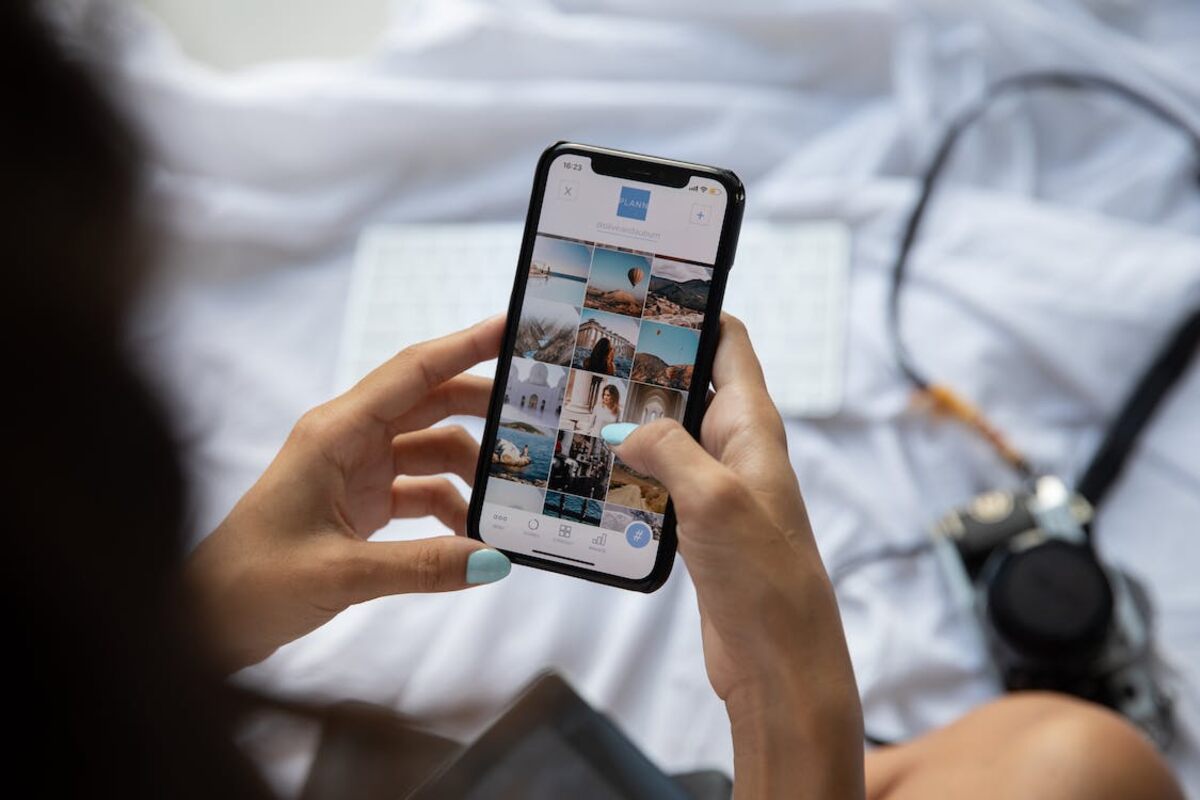Table of Contents
Introduction:
Picsart is a top-rated photo editing app these days. This app is top-rated, especially for editing photos in the most perfect way with mobile. Picsart is used by billions of people all over the world. However, many people want to delete their user data. Many people need to learn how to delete that data very quickly. So today, in this article, I will teach you how to delete user data in the Picsart Android app.
Types of Data Collected by PicsArt:
PicsArt gathers information such as your edited images, the effects you apply, and how you interact with the app. It notes which tools you prefer and even the forbidden content you encounter, ensuring that rules and community guidelines are followed.
Why You May Want to Delete PicsArt User Data:
Here are some common reasons why you may want to delete your user data from the PicsArt app:
- Privacy concerns: To prevent misuse of personal information collected by the app, such as your name, email ID, location data, etc.
- Limited storage: To free up storage space on your Android device by removing cached and temporary files stored by PicsArt.
- No longer using: If you don’t use PicsArt anymore and want to delete old projects, edits, chat history, etc. associated with your account.
- Account switching: To erase all data from an old PicsArt account before switching to a new one.
- Data breaches: Due to fear of PicsArt servers being hacked and your data being compromised.
No matter what your reason, it is essential to completely wipe user data from the app before uninstalling it or switching accounts.
Step-by-Step Guide to Delete PicsArt User Data on Android:
Deleting user data from the PicsArt app involves just a few simple steps. Here is a detailed, step-by-step procedure to permanently erase your data:
Step 1: Open the PicsArt App on Your Android Device
- Launch the PicsArt app on your Android smartphone or tablet.
- If you have multiple user profiles, switch to the profile whose data you want to delete.
Step 2: Tap the “Profile” option icon in the bottom right corner of the screen
- Scroll down and look for the profile icon at the bottom option right corner of your screen.
- The icon will either be your profile picture or a silhouette if you don’t have a profile picture set.
- Tap this icon to go to your profile page.
Step 3: Go to the “Settings” option Menu by Tapping on the Gear Icon
- On the profile screen, tap on the gear icon, usually located in the top right corner.
- This will open the Settings menu for your PicsArt account.
Step 4: Scroll Down and Find the “Privacy” Section
- In the Settings menu, scroll down until you find the Privacy section.
- Look for options like “Clear personal data,” “Delete account data,” or “Remove account info.”
Step 5: Tap on “Delete My Data” or “Clear My Data” Option
- The exact name may vary, but look for an option to delete or clear your data.
- Tap on this option to initiate the data deletion process.
Step 6: You May Be Asked to Confirm the Deletion Process, So Follow the On-Screen Instructions
- PicsArt will prompt you to confirm whether you want to delete your data permanently.
- Carefully read the information provided in the pop-up notification.
- Tap on “Yes” or “Delete” to deliver your confirmation.
Step 7: Wait for the App to Delete Your User Data, Which May Include Personal Information, Photos, and Preferences
- Once initiated, the data deletion process takes some time to complete fully.
- A progress bar or notification may be displayed on the deletion status.
- All of your user data, like personal info, edits, projects, etc., will be erased.
Step 8: Once the Process is Complete, Your Data Will Be Permanently Deleted from the PicsArt App
- You will be signed out of your PicsArt account automatically after the deletion.
- When you open PicsArt again, it will be as if you have installed it for the first time.
- None of your previous data or customizations will be present in the app anymore.
And that’s it! By completing these simple eight steps, you can successfully delete all user data from the PicsArt app on your Android device.
Removing Personal Data From PicsArt App:
To protect your privacy, it is essential to take steps to remove personal data from the PicsArt app. Similar to applications, PicsArt collects different types of personal information in order to enhance user experiences and provide customized content. To safeguard your data, it is crucial to review and adjust the app’s privacy settings. Begin by accessing your account settings within the app, where you can manage permissions related to data collection, such as location, contacts, and access to photos.
Regularly clearing your cache and browsing history within the app can help reduce the storage of data. If you choose to delete your PicsArt account, make sure to follow the app’s guidelines so that all of your personal information is completely removed from their servers. By taking these measures, you can regain control over your presence and protect sensitive data from potential misuse or security breaches.
Resetting PicsArt App On Android:
Suppose you’re facing any problems with the PicsArt app. Simply wanting to start fresh and resetting it can be a step. To do so, follow these instructions. Begin by opening your device’s settings and locating the “Apps” or “Application Manager” section. Look for PicsArt in the list of installed apps. Tap on it. From there, go to the PicsArt app info page. Select the “Storage” option.
Within this menu, you’ll find either “Clear Data” or “Clear Storage.” By choosing this option, you’ll reset the app back to its state, removing any personalized settings and data such as downloaded effects, templates, and edits. It’s worth noting that resetting the app won’t delete your PicsArt account; it will only remove data associated with the app itself. You can easily log in again. Adjust your preferences accordingly.
Erasing User Information In PicsArt:
Many times, we are worried about the information that Picsart has, whether it will be safe or not, or how to delete this data. However, information has yet to be found, so Picsart has falsified this data. However, if someone wants to delete your information from the Picsart app, then you can do that very quickly.
First, go to the app manager in your mobile settings. Then find the picsart app there. Then scroll down, and you will see an option called Clear Data. If you click on that, all data will be deleted from your picsart app. In this way, you can delete the user data very quickly.
Wiping User Settings In PicsArt:
Resetting your user settings in the PicsArt app is a process that allows you to start anew or resolve any issues you may encounter. To begin, launch the PicsArt app on your device. Locate your profile icon, which is typically found in the right corner. From there, access the “Settings” menu by selecting the gear icon.
Scroll down until you come across either the “Privacy” or “Account” section, within which you should find an option to “Reset Settings” or “Clear User Data.” Tap on this option. Picsart will prompt you to confirm your decision. Once approved, your user settings will be reset, restoring the app to its default configuration. It’s important to note that this action will not delete any of your work or edited photos; it solely reverts the app’s settings to their state.
Conclusion:
PicsArt makes accessing advanced photo and video tools easy for Android users today. However, convenience often comes at the cost of personal data. If you are concerned about PicsArt storing your information over long periods, it is essential to know how to delete user data from the app.
By following the step-by-step guide given in this article, you can securely erase your PicsArt data from the app as well as its servers. Remember to back up your creations, adjust privacy settings, and review PicsArt’s data policies for optimal protection.